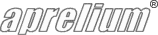Adding PHP Support
Overview
Abyss Web Server supports all PHP releases including all the PHP 4, PHP 5, PHP 7 and PHP 8 versions.
On Windows
Important note
If you plan to install PHP 7 or 8 on Windows, we highly recommend using our preconfigured PHP 7 or PHP 8 packages instead of following the generic PHP setup instructions below. It is easier, faster, and less error prone.
Download and install PHP
- Download PHP for Windows from https://windows.php.net/download/ and install or copy its files on your hard drive.
- If you are using an old version of PHP and asked during the installation process about the type of your web server, choose None (or other web server), I will configure the web server manually and proceed.
Declare the interpreter
-
Open Abyss Web Server's console. In the Hosts table, press Configure in the row corresponding to the host to which you want to add PHP support.
If there is no Hosts table in the main screen of your console, this means that you are using an old version of Abyss Web Server. Please upgrade to the latest version before proceeding. Upgrading is free, straightforward, and preserves your current server configuration. Click here to download the latest version.
- Select Scripting Parameters.
- Check Enable Scripts Execution.
- Press Add in the Interpreters table.
- Set Interface to FastCGI (Local - Pipes).
- In the Interpreter field, press Browse..., go to the directory where you have installed PHP and click on php-cgi.exe.
- Set Type to Standard.
- Check Use the associated extensions to automatically update the Script Paths.
- Press Add in the Associated Extensions table.
- Enter php in the Extension field and press OK.
- Press OK
- Press OK in the Scripting Parameters dialog.
Declare new index files
- Select Index Files.
- Press Add in the Index Files table.
- Enter index.php in the File Name field and press OK.
Apply the modifications
- Press Restart to restart the server.
On macOS
Download and install PHP
-
Download the PHP 8.4.15 package for macOS (~63 MB).
It is a notarized package containing the FastCGI/CGI Interpreter version of PHP 8.4.15 with the following built-in extensions: bcmath, calendar, ctype, date, dom, filter, hash, intl, json, libxml, odbc, pcre, Reflection, session, SimpleXML, SPL, SQLite, standard, tidy, tokenizer, wddx, xml, xmlreader, xmlwriter, and zlib. Support for ftp, iconv, mbstring, GD, PDO, SQLite, MySQL, and MySQLi is also turned on by default.
The package targets both 64-bit Intel and ARM-based Macintosh computers powered by macOS 10.9 and later (including Catalina 10.15, Big Sur 11, Monterey 12, Ventura 13, Sonoma 14, Sequoia 15, and Tahoe 26). It will also run natively on modern Apple M1, M2, M3, M4 and M5-powered computers.
The package was built for your convenience by Aprelium and uses by default /Applications/PHP8/lib/php.ini as its configuration file. Custom extra configuration files could also be placed inside the sub-folder /Applications/PHP8/etc/php.d/. - Double-click on the downloaded package file and follow the on-screen instructions to install it on your hard drive. This will setup or upgrade PHP inside the folder PHP8 located in your Applications folder.
- If you have an old version of Mac OS X, or need an old version of PHP for compatibilty reasons, you can still use the legacy versions from our Downloads section. Installation and configuraton instructions are similar to those of the latest PHP version.
Declare the interpreter
-
Open Abyss Web Server's console. In the Hosts table, press Configure in the row corresponding to the host to which you want to add PHP support.
If there is no Hosts table in the main screen of your console, this means that you are using an old version of Abyss Web Server. Please upgrade to the latest version before proceeding. Upgrading is free, straightforward, and preserves your current server configuration. Click here to download the latest version.
- Select Scripting Parameters.
- Check Enable Scripts Execution.
- Press Add in the Interpreters table.
- Set Interface to FastCGI (Local - Pipes).
- Enter /Applications/PHP8/bin/php-cgi in the Interpreter field. If you are using a version of PHP 7, enter /Applications/PHP7/bin/php-cgi instead. For legacy versions of PHP 5, you may need to enter /Applications/PHP5/bin/php as the interpreter.
- Set Type to Standard.
- Check Use the associated extensions to automatically update the Script Paths.
- Press Add in the Associated Extensions table.
- Enter php in the Extension field and press OK.
- Press OK
- Press OK in the Scripting Parameters dialog.
Declare a new index file
- Select Index Files.
- Press Add in the Index Files table.
- Enter index.php in the File Name field and press OK.
Apply the modifications
- Press Restart to restart the server.
On Linux
Download and install PHP
-
Most Linux distributions come with PHP. To check if it is installed, execute which php-cgi or which php. If not installed, set it up as follows:
- On Ubuntu/Debian, execute on the command line sudo apt-get install php8.2-cgi or sudo apt-get install php7.4-cgi.
- On Red Hat/RHEL/Fedora/CentOS, execute on the command line sudo yum install php-cli.
- On other distributions, use the package manager of your system to install a package named php8-cgi, php7-cgi, php-cgi, php-cli or similar.
- To determine which PHP version is installed, execute php-cgi -v or php -v.
Declare the interpreter
-
Open Abyss Web Server's console. In the Hosts table, press Configure in the row corresponding to the host to which you want to add PHP support.
If there is no Hosts table in the main screen of your console, this means that you are using an old version of Abyss Web Server. Please upgrade to the latest version before proceeding. Upgrading is free, straightforward, and preserves your current server configuration. Click here to download the latest version.
- Select Scripting Parameters.
- Check Enable Scripts Execution.
- Press Add in the Interpreters table.
- Set Interface to FastCGI (Local - Pipes).
- In the Interpreter field, press Browse..., go to /usr/bin or to the directory where you have installed PHP and click on the file called php-cgi. If no such file exists, click on the file which name is php.
- Set Type to Standard.
- Check Use the associated extensions to automatically update the Script Paths.
- Press Add in the Associated Extensions table.
- Enter php in the Extension field and press OK.
- Press OK
Declare a new index file
- Select Index Files.
- Press Add in the Index Files table.
- Enter index.php in the File Name field and press OK.
Apply the modifications
- Press Restart to restart the server.
Keep in touch with us
Sign up for our low volume newsletter to get product announcements, articles and power tips.