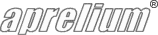Adding PHP Support
Overview
Adding PHP support using the ISAPI interface is recommended for advanced users only. If you cannot install PHP-ISAPI support, please use the alternative method: Adding PHP support using the FastCGI or CGI interfaces.
For more information about the advantages and disadvantages of ISAPI, please read What's the difference between the CGI and the ISAPI interfaces? and What's the difference between the FastCGI and the ISAPI interfaces?.
On Windows
Download and install PHP
- Download the binary PHP zip package for Windows from http://www.php.net/downloads.php.
- Create a directory (for example C:\PHP) and uncompress the downloaded package there.
- Locate the PHP DLLs directory where the files libMySQL.dll and/or iconv.dll are located. In PHP 4, these files are usually inside the dll/ sub-directory. In PHP 5, these files are in the same directory as php.exe.
-
Add the PHP DLLs directory to your system PATH:
-
If you are using Windows 98 or ME:
- Edit your C:\AUTOEXEC.BAT file.
- Add at the end of the file starting with PATH= a semi-colon symbol (;) followed by the full path of the PHP DLLs directory.
- Save the file.
- Restart your computer.
-
If you are using Windows NT, 2000, XP, or 2003 Server:
- Open the Windows Control Panel.
- Double-click on the System icon.
- Select the Advanced tab.
- Click on Environment Variables.
- In the System Variables zone, select the variable PATH and press Edit.
- Append to the value of the PATH variable a semi-colon symbol (;) followed by the full path of the PHP DLLs directory. For example, if the PHP DLLs directory path is C:\PHP\DLL and if the previous value of PATH was C:\WINNT\COMMAND;C:\WINNT, change it to C:\WINNT\COMMAND;C:\WINNT;C:\PHP\DLL.
- Press OK twice to validate the changes and close the System panel.
-
If you are using Windows 98 or ME:
Declare the interpreter
-
Open Abyss Web Server's console. In the Hosts table, press Configure in the row corresponding to the host to which you want to add PHP support.
If there is no Hosts table in the main screen of your console, this means that you are using an old version of Abyss Web Server. Please upgrade to the latest version before proceeding. Upgrading is free, straightforward, and preserves your current server configuration. Click here to download the latest version.
- Select Scripting Parameters.
- Check Enable Scripts Execution.
- Press Add in the Interpreters table.
- In the Interpreter field, press Browse..., go to the directory where you have installed PHP and click on php4_isapi.dll if you have installed PHP 4 or php5_isapi.dll if you have installed PHP 5.
- Set Type to Standard if you are using PHP 5.2.4 or newer. Note that you should only use PHP Style with PHP versions < 5.2.4 (to activate special internal workarounds to enable full support for these old releases.)
- Check Use the associated extensions to automatically update the Script Paths.
- Press Add in the Associated Extensions table.
- Enter php in the Extension field and press OK.
- Press OK
- Press OK in the Scripting Parameters dialog.
Declare a new index file
- Select Index Files.
- Press Add in the Index Files table.
- Enter index.php in the File Name field and press OK.
Apply the modifications
- Press Restart to restart the server.
Keep in touch with us
Sign up for our low volume newsletter to get product announcements, articles and power tips.