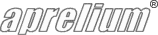Making your site accessible from the Internet
Overview
This article explains in detail how to make your site hosted by Abyss Web Server X1 accessible (depending on the computer location) and how to configure a domain name. Note that nothing special should be done on Abyss Web Server's side.
Local Access
Locally (from your computer), you can use 127.0.0.1 or localhost to access the server. The full local URL is displayed in Abyss' main window (Local web server URL).
LAN Access
To access your machine from another computer on your network (LAN), you should use the LAN IP of the computer. Run the Windows command ipconfig in a DOS command box to know this IP (it is usually of the form 192.168.*.* where * are numbers ranging from 0 to 255). This LAN IP works only inside your LAN.
WAN/Remote Access
To access the server from the outside, people should use your router's WAN IP (or external IP). It is the IP assigned to it by your ISP. Your WAN IP can be known by browsing http://www.aprelium.com/ip from your computer.
If you have a router, you must configure it to forward incoming requests to the web port to your computer so that Abyss Web Server can respond to them. The web site PortForward.com contains step-by-step port forwarding configuration instructions for most routers. Even if your exact router model is not listed there, try finding instructions for a router made by the same manufacturer. It is very likely that they share the same user interface and have the same type of settings.
Getting/Configuring a domain name
If your WAN IP changes often, you'll need to use the services of a free DNS provider that can track those IP changes and give you a fixed domain name. We suggest checking DynDNS.org or the list of dynamic DNS services providers. That way, you'll always access your server using an address like http://www.yourserver.freednsprovider.com without paying attention to IP changes. Note that nothing should be configured on Abyss Web Server X1's side: it will work with the domain name automatically.
You can also buy a top level domain name (for example, my-company.com) and use the associate your external IP with it using the registrar services or the free ZoneEdit.com. You can find more information about this topic in http://www.dslwebserver.com/main/domain-name.html. You can also find many messages and discussions on our forum about DNS and domain names.
Troubleshooting connection problems
If you have problems to make your server reachable from the outside, we recommend reading our FAQ section about accessiblity problems.
Notice that if you are using Windows XP, you must correctly configure its internal firewall: open the Window control panel, select the Networking section and open the properties of your network interface. Select the Advanced tab and press the Parameters button (it should be in the bottom of the page). This button will open a dialog where you can allow incoming connection to some ports. If Abyss Web Server uses port 80, check the Web Server (HTTP) line. If it uses another port, press Add... and enter the number of the port Abyss uses as the internal port (select TCP and fill the other parameters following the descriptions).
Testing if your site is accessible
To test the accessibility of your newly declared host, refer to the article "Testing your site accessibility".
See also
Keep in touch with us
Sign up for our low volume newsletter to get product announcements, articles and power tips.