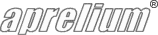How to create a language file?
Translation procedure
- Download the English language file.
- Rename it using the ISO 639 2-letter code of the language you will translate the file to. For example, if you are translating to the French language, the file should be renamed to fr.lng.
- Edit the file using a Unicode capable text editor such as Notepad which ships with Windows NT/2000/XP/2003/Vista.
- Always ensure that the file is saved using the UTF-8 encoding. The encoding is a parameter usually available in the Save As... dialog of text editors.
-
The language file is a XML file. Locate the line:
<dico langid='en' rtl='no'>
and change the langid value to the ISO 639 2-letter code of your language. If the language you are translating to is written from right to left (such as Arabic, Hebrew, Farsi, or Urdu), change the value of rtl to yes. -
Locate the line:
<lang>English</lang>
and replace the string English with the localized name of your language. For example, if you are translating into French, that line should become:<lang>Français</lang>
-
Translate each of the strings enclosed between XML tags. For example, translating the following chunk:
<expr id='server_root'>Server Root</expr>
results in:<expr id='server_root'>Racine du serveur</expr>
To help you choose the right words and expressions, we strongly suggest that you download the Microsoft Terminology Translations file and to search there the translations in your language of English technical terms. - Save the file.
- Copy it inside the lang subdirectory of Abyss Web Server installation directory.
- Restart Abyss Web Server so that it scans and takes into account the new language file.
- Browse the console, select Console Configuration, then Language, and select your language to test it.
- If you find errors, edit the language file, fix the errors, and restart Abyss Web Server to reload the updated version of your language file.
Publishing your language file on our site
If you want to share your language file with other users of Abyss Web Server, simply send it to our contact email address. Do not forget to include your full name and country so that we can credit the file to you.
Updating an already published language file
If you update a language file already published on our web site, add XML comments inside the file to distinguish the expressions you have changed or added from those of the original translator:
<!-- (C) 2006 John Doe -->
<expr id='remote'>Remote</expr>
<expr id='pipepath'>Pipe Path</expr>
<!-- (C) 2007 Richard Roe -->
<expr id='remote_address'>Remote Server IP Address</expr>
Legal notice
Sending us a language file constitutes agreement with and acceptance of the following terms:
- You will not be paid or compensated for your translation.
- You grant Aprelium the perpetual right to publish without paying you any royalty the language file on http://www.aprelium.com or other web sites it may own or operate.
- Aprelium reserves the right to publish or remove the language file from its web sites with no prior notice.
- The language file will remain under your copyright.
- The use of the language file by our visitors will be subject to our legal terms.
- This legal notice may be changed without notice by Aprelium.
See also
Keep in touch with us
Sign up for our low volume newsletter to get product announcements, articles and power tips.